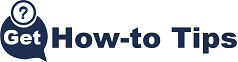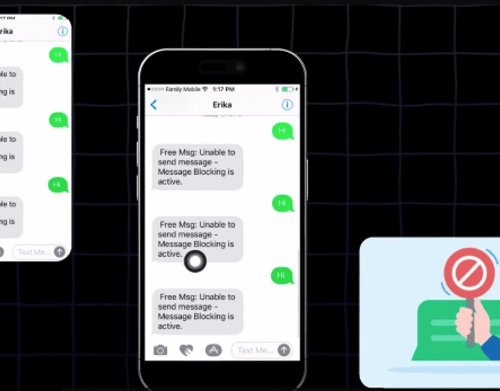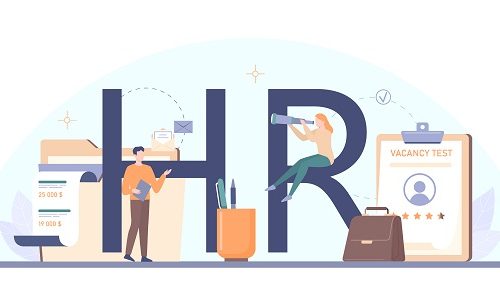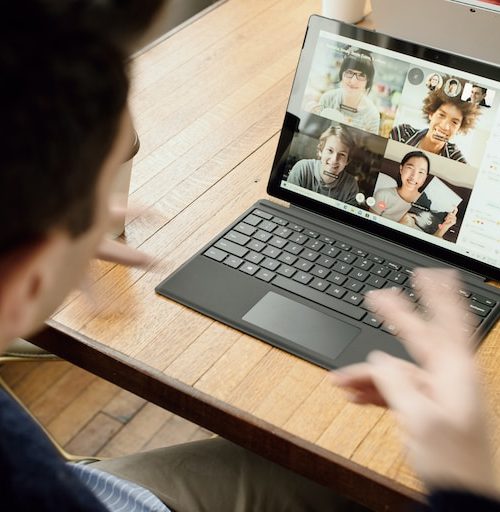When you want to capture a portion of the screen on your Mac computer, you can use mac screenshot commands. The captured screenshot is then automatically saved on the desktop. You may want to crop the screenshot to a clipboard on a Mac computer. This is where you will press Control with other fixed combinations. You can then edit the screenshot thumbnails using other photo editors. Below are some of the methods on how to crop a screenshot on mac.
Cropping a screenshot on Mac of full screen
First press Shift, Command, and 3.
After this click on the thumbnail in the corner so that you can start editing it.
The mac screenshot will then show automatically.
Cropping a screenshot on mac of any portion
First press Shift, Command and 4
Then drag the crosshair while setting the screen capture area.
Release the mouse or the trackpad so that you can crop the screenshot on mac.
The screenshot is automatically saved on the Mac desktop.
Cropping a screenshot on mac of a window or menu
First press Shift, Command, 4, and space bar.
Mover your mouse over the window or the menu you want to capture.
Click on crop screenshot on, macOS Catalina.
You may press Option to exclude window shadow from the screenshot image
Finally, the Mac screenshot will appear on the desktop immediately.
How to Crop a Screenshot on a Mac?
How to Screenshot on Mac